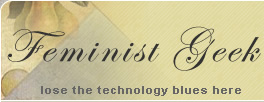Home >
safe computing tips
(of historic interest.... site links may not work)
Safe computing covers three areas
- your body (using sound ergonomic practices while you use your computer)
- your computer (hardware and software)
- your computer's connection to the Internet (networking)
I'm a Macintosh user. I have a PC for when I need a Windows view of the web or want to improve my blackjack skills, so I keep up-to-date about safe computing on both platforms. Here are a few notes below about critical issues for both platforms.
ergonomic considerations
If you spend a lot of time in front of a computer, it is useful know how to create a safe and comfortable computer workstation. Regardless of your age, the wrong configuration over time - or bad posture under stress - can lead to physical problems that are not easy to cure. Laptop computers are more challenging than desktop computers, and require different configurations.
Computer Workstations - US Department of Labor, OSHA (Occupational Safety and Health Administration) e-tool to help you analyze your computer workstation, including a purchasing guide checklist.
Computer Comfort - guidelines for safer laptop and notebook usage, and examples of poor and optimum ergonomic configurations from the University of Technology, Sidney.
Is your laptop a pain in the neck? - ZDNet industry news about a 30-year-old Silicon Valley software engineer with a severe case of repetitive strain injury. Also see Could RSI risks of laptop usage beget legal risks?, a blog article about the ZDNet story.
computer hardware & software safety
A computer is a machine. Like a car, a computer needs regular maintenance and periodic tune ups to keep it running safely and efficiently.
windows good practices
Viruses are a constant treat for PC users. All Windows computers should have an anti-virus program to protect it from viruses, worms, Trojans, and blended threats. Most important, anti-virus programs should be updated regularly for new virus definitions. Computer Associates used to offer my favorite antivirus program, eTrust EZ Antivirus. It's competitively priced and unlike some of the more popular programs I've tried, it does not noticeably slow down the system. And eTrust EZ Antivirus has gotten great review.
Spyware is the new Internet treat. Spyware can slow your computer down to a crawl, let outsiders monitor your Internet browsing or gather other data about you, blast you with annoying pop-up ads, etc. Safe computing means calls for caution downloading "free" programs from sites, and never clicking on pop-up windows except to close them. Unfortunately, sometimes even just closing a pop-up window okays an unwanted download to your computer.
I used to use Ad-Aware SE Personal on my PC, a free program that provides advanced protection from known Data-mining, aggressive advertising, Parasites, Scumware, selected traditional Trojans, Dialers, Malware, Browser hijackers, and tracking components. Like an antivirus program, it has to be updated to protect against new spyware. I got tired of checking for updates every time I open booted up my PC, about two or three times a week; there are almost always updates. I upgraded to Ad-Aware Plus to be able to set an automatic updating schedule.
Tune up Windows with regular maintenance:
- Start menu > Programs > Accessories > System Tools > Disk Defragmenter
- Start menu > Programs > Accessories > System Tools > Disk Cleanup
- Start > Run and type chkdsk or
Start > Programs > Accessories > System Tools > ScanDisk.
macintosh good practices
So far spyware does not seem a problem for Mac users (knocking on virtual wood). Some Mac folks do not use anti-virus programs like Virex because it can slow down your computer a bit. Once you have lost a hard drive, it's hard not to take precautions. So I recommend an anti-virus program on a Mac. Intego's Virus Barrier X4 does not seem to put too much of a strain on the system.
Software compatibility - the latest challenge for Mac users is making sure that system updates are compatible with software that you need to use. Before you upgrade to Tiger, check out MacInTouch Special Reports - Tiger Review including Incompatibilities and Workarounds. (Access in currently forbidden on these old MacInTouch pages, even on the Internet Archives Wayback Machine.) Before upgrading to an Intel-based Mac, check to see if what is essential software to you is available as a Universal application that will run on Intel-based Macs.
Tune up OS X (any version) by regularly repairing Disk Permission. Go to Applications > Utilities > Disk Utility to repair disk permissions. This should be done whenever you add or update software, or whenever your Mac does something "odd."
If your Mac is having problems that are not corrected by repairing Disk Permissions, check the hard disk by running Disk Utility in Safe Mode (OS 10.2 and higher): turn on the computer. When the tone sounds, press and hold the Shift key. The computer will run Disk Utility on the startup drive. When startup is complete, restart your computer normally.
good practices for all computer users
- backup your files to an external source (another hard drive, CDs, DVDs, etc.) regularly. Regularly can be defined by how much information can you afford to lose. Depending upon how you use your computer, that may mean hourly, daily, or weekly backups. Consider storing critical backups in a different location than your computer. This may be in your or your best friend's home, a safety deposit box, or for larger amounts of data, an off-premise storage device or service.
- update operating systems
- Windows - Start menu > Windows update -- update.microsoft.com/windowsupdate/
- Macintosh - Apple menu > Software Update (set to check weekly)
- update software programs
- Many programs have a preference that can be set to automatically check for updates, or a file or help menu item to check for updates.
- Good online sources for software updates, with reviews was VersionTracker - Windows, Macintosh, and Palm software
online resources
- The weekly fab five - weekly computer maintenance explained in detail, with illustrations
- Computer Maintenance Essentials - fairly simple tasks that if done on a regular basis, can save your small business when a computer disaster strikes
- A witch's guide to safe computing - spiritual suggestions from ZDNet